There is not a question that Google chrome has gain popularity around the globe as there are numerous reasons why Google is preferred more among all other web browsers. Chrome is known for its high speed; it loads and displays pages with fractions of seconds. Apart from this, Chrome is a user-friendly web browser since it is fundamental and has a simple design.
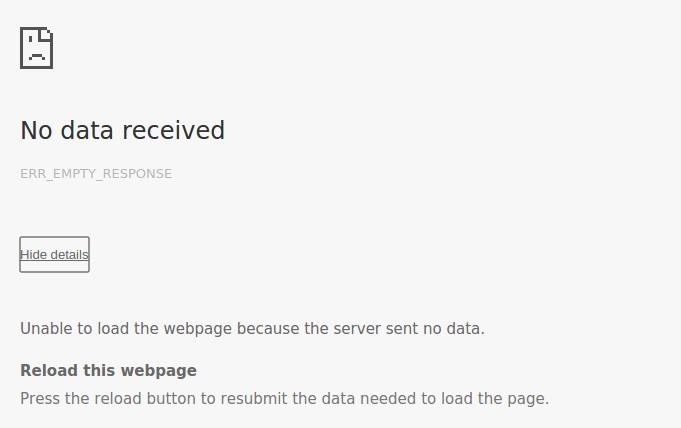
So, if you are a Google Chrome user, then you might have faced different errors. An issue like ERR_EMPTY_RESPONSE is often observed among many users. So here in this guide, we provide some tips to overcome such irritating errors.
Read Also:
What is the ERR_EMPTY_RESPONSE Error?
So first of all, let us understand the meaning of ERR_EMPTY_RESPONSE. This error is encountered when you attempt to visit a webpage, and the browser (Google Chrome) informs you that there is no data received. In other words, we can say that it is No data received an error. Here, when you browse the internet and the website you are trying to access is either not responding or not sending any data as a response.
Another reason that you are getting ERR_EMPTY_RESPONSE is because of having an incompatible or outdated network adapter driver. Hence, in this case, you need to update your drivers.
Let’s begin by looking at some fixes to solve this error.
How to Fix ERR_EMPTY_RESPONSE in Chrome
Method 1 – Clearing Your Browser Data
Browsing data can sometimes create trouble for you by leading to ERR_EMPTY_RESPONSE error. Hence, it is recommended to clear browser data for a better experience.
Follow the given steps to clear your browsing data.
- Open Google Chrome on your system.
- On this window, locate the More Options icon, three vertically aligned dots present at the top-right corner of the browser.
- On clicking More Options, the list will be displayed on your screen—select History from the menu.
- Then, from the left-pane menu, press ‘Clear browsing data’.
- After that, go for the ‘All-time’ option as the time range.
- Select all the choices, then click Clear Data.
After performing all these steps, your data has been cleared. So now, try visiting a website again and check whether your error is solved or not.
Method 2 – Resetting your Network Settings
There may be a possibility that there is a fault in your network. So, for the smooth running of your Google Chrome, you should reset your network. Follow the below-mentioned instructions.
- Firstly, press Windows Key+S.
- Secondly, type Command Prompt on your screen.
- Then, right-click Command Prompt, and select Run as Administrator.
- Now, if your system prompts to give permission to the app, go for YES.
- Once Command Prompt is ready, run the following commands.
Note: After each command line, press Enter.
- ipconfig /release
- ipconfig /renew
- ipconfig /flushdns
- netsh winsock reset
- net stop dhcp
- net start dhcp
- netsh winhttp reset proxy
After executing the above commands, check whether your error is detected or not.
Method 3 – Use Command Prompt
- Open the Power User Menu by pressing Windows Key + X. then, select Command Prompt (Admin).
- You will see the Command Prompt window on your screen. After that, enter the following commands.
- ipconfig /release
- ipconfig /all
- ipconfig /flushdns
- ipconfig /renew
- netsh int ip set dns
- netsh winsock reset
After the successful execution of these commands, close the Command Prompt and restart your computer.
When your PC restarts, check if the error is solved or not by restarting your web browser.
Method 4 – Try Another Browser
Many other browsers are not affected by ERR_EMPTY_RESPONSE error. So, you can use such browsers to get rid of this annoying error.
One of the most recommended browsers which are not affected by this error is Opera.
There are numerous advantages of using the Opera browser.
- Resource-friendly browser: Opera is one of the resource-friendly browsers as it uses less amount of RAM and CPU. Apart from this Opera also uses less amount of Internet resources.
- Speed: Opera is well known for its speed. It renders pages much faster than any other browser despite having some unique built-in features. It facilitates features like AdBlocker. This helps Opera to maintain its speed.
- Security and Privacy: Opera maintains confidential information of users with extra customization.
Apart from all these features, Opera is also integrated with a VPN, which will take care of your privacy for a lifetime.
Hence, by looking at all these features, you must try Opera to enjoy its features and protected from ERR_EMPTY_RESPONSE.
Method 5 – Try The Incognito Mode
The job of incognito mode is when a user views a page, the information regarding that page is not recorded. The advantage of this mode is when cookies and extensions are disabled, the possibility of the third-party app trying to steal your personal data are largely reduced.
So, let’s see how to use incognito mode on your browser.
- Locate three vertical dots on your top-right side of your screen. This is the Menu Now; select this icon.
- After that, click on the New incognito window. You can also press Ctrl + Shift + N as an alternative.
It is observed that if the website works properly in Incognito mode, then there is a chance that this error is caused by a third-party extension.
Method 6 – Disable Extensions
Disabling extensions can help you increase browsing speed, and by its removal, you can also get rid of the errors caused by faulty extensions. Disable extensions by following the given steps.
- Click the Menu Further, inside this list, go to More tools, followed by Extensions.
- After that, select the Enabled checkbox to remove that extension from your browser. Repeat this step for all installed extensions.
- Restart your Google Chrome to verify that if the error is solved or not.
- If the problem disappears, then try to enable extensions one after the other. This will help you detect which extension was a faulty one.
Method 7 – Disable VPN
As discussed above, VPN is a source of providing privacy for the user. In technical terms, it can be defined as a Virtual Private Network which allows you to create a secure connection to another network over the internet. In simple words, it can be explained as VPN shields your browsing activity from public exposure.
But sometimes these perks of VPN can lead to a problematic situation for you. According to some users, ERR_EMPTY_RESPONSE error may occur due to VPN.
So, to protect your system from such error, it is recommended to disable or remove VPN from your system. Hence, after removing it check whether your Google Chrome became error-free or not. If this did not bring you any luck don’t worry, we have some more fixes which might work for you.
Method 8 – Clean the Temp Folder
You might be wondering what is temp folder. Temp folder consists of files and information which are required by your system for a temporary period of time. The problem with temp files is that they do not get deleted after their job is done. This can lead to wasted drive space. Furthermore, wasting drive space can affect the overall performance of your computer.
Hence, these temp files can also affect your browser and can lead to ERR_EMPTY_RESPONSE.
The following are the steps to remove the temp folder from your PC.
- Firstly, open your Run window by pressing Windows Key + R. Then, enter %temp% in the text box. Hit Enter or click OK.
- Lastly, delete all the files and folders from the temp folder.
Remove the temp folder by following the above steps and check if the issue is solved or not.
Method 9 – Clear Google Chrome DNS cache
DNS cache is Domain Name Server cache. It is like an address book that saves domain name server information of each website you visit on your computer.
So, clearing the DNS cache is very helpful. It removes all the entries, deletes invalid records from the address book. And forces your system to enter a new address of websites when you visit them again.
Here are some steps clear Google Chrome DNS cache.
- First and foremost, open your Google Chrome window and inside an address bar, enter chrome://net-internals/#dns.
- Then, hit the Clear host cache.
- Finally, restart your Google chrome. Then, check whether your problem is solved or not.
Method 10 – Change Your DNS
DNS is a server that translates human-friendly domain names to machine understanding IP addresses. In most cases, users use a DNS server supplied by their ISP (Internet Service Provider). This might cause an error with your browser. So, it is recommended to use a third-party DNS service to boost your browser’s speed and protect against DNS-based attacks.
Change your DNS by following the given below.
- Start with pressing Windows Key + X and choose Network Connections.
- Then, locate your connection, and right-click it, and opt for
- Now, you are inside Ethernet Properties windows there, you have to check Internet Protocol Version 4 (TCP/IPv4) and hit Properties.
- Click on Use the following DNS server Addresses and enter 8.8.8 as preferred DNS server and 8.8.4.4 as Alternate DNS server. As an alternative, you can also use 208.67.222.222 as preferred and 208.67.220.220 as an Alternate DNS server.
- Lastly, save all the changes you made. And check whether your error is solved or not.
Method 11 – Check Your Network Connection
You can surf on your computer it’s because of the internet. Your internet, or we can say your network connection, is responsible for the smooth running of your browser.
So, if you are experiencing the ERR_EMPTY_RESPONSE error, there might be a flaw in your network connection. Therefore, check that you are connected to the proper network. It is also suggested to have a proper look at the status of your router and modem. If there is something wrong with your network, please contact your Internet Service Provider or the network device manufacturer.
Read Also:
Conclusion
In a nutshell, it can be inferred that ERR_EMPTY_RESPONSE can occur due to a bad connection, overloaded browser cache, problematic temp files, and a faulty extension, which are affecting the performance of Google Chrome.
Hence, remedies of all these issues are discussed in this guide. We hope that this guide helped you overcome this ERR_EMPTY_RESPONSE error. Do give us your feedback in the comment section below. Thank you for reading.





Leave a Reply