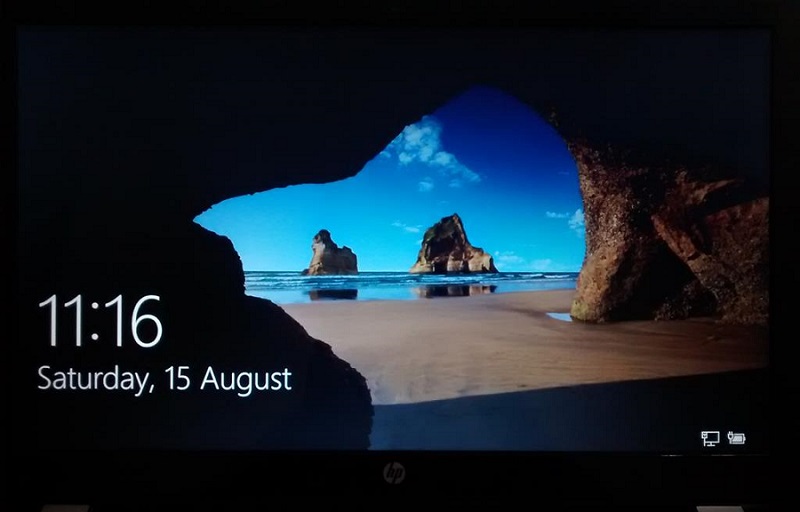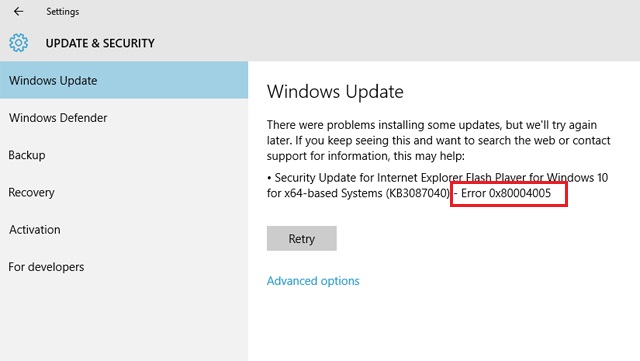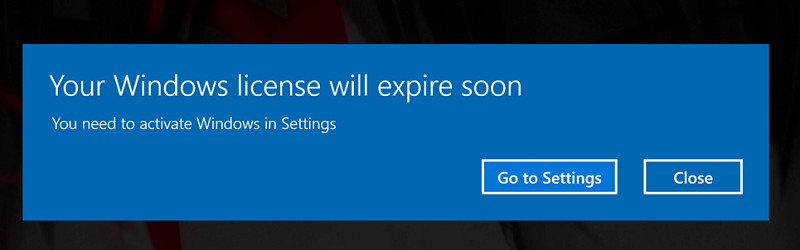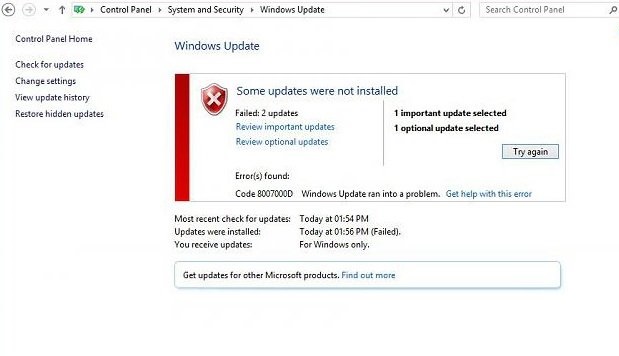MSVCP140.dll is missing error frequently occurs when a user wants to launch or download an online game, WordPress, or other applications. In this message, it states that the file which is needed to run the program is missing. Hence, the corresponding program will not be able to run without the file. MSVCP140.dll is Missing error is prevalent, and it is reported from a large number of users across the world.
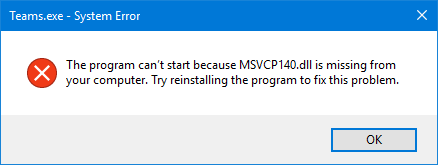
How to Fix MSVCP140.dll is Missing Error
This error is not a big issue; it can easily get solved by applying some easy and simple steps. The fix for this issue is very straight forward and simple. There is no need to try all the methods.
It can easily be fixed by applying one of the methods. Just you can try each one to solve the problem, and then you can work your way through the Steps until the problems get solved. The error gets easily solved by just merely applying simple steps.
1. Reinstall the Microsoft Visual C ++ Redistributable Package
Step 1: At first, get the msvcp140.dll file that belongs to the Visual C++ Redistributable for Visual studio launched in 2015.
Step 2: The package which contains all the necessary files and documents comes along with the application is responsible for running the C++ applications. Since it is essential for the installation of applications and programs, it is automatically installed from the browser if you have the updated version of Windows OS.
Step 3: If anything goes wrong in the file package, then the msvcp140.dll file show error in this package or it shows corrupted documents. This problem can quickly be sorted by redownloading the particular package from Microsoft.
2. Run System File Checker
System File Checker is an important and useful tool in Windows. It helps in scanning the corrupt files and also repair them. To fix the error by this method, you have to follow the given below steps:
Step 1: First of all, type cmd in the search box of the Windows and open the search option. After that, right-click on command prompt and finally click on Run as Administrator.
Step 2: After that type “SFC /Scannow” in command prompt and press Enter.
Step 3: After this, the corrupted files will be detected automatically by scanning all the files in your PC’s.
Step 4: The last step is to close the command prompt window, and after that, try to relaunch the program to check if the error is resolved or not.
More Windows Articles:
3. Run Virus Scan
One of the common reasons behind MSVCP140.dll is Missing error is also viruses and bugs. To solve the virus-related problem, we have to follow the following steps:
Step 1: First of all, Run a complete virus scan using. It is also suggested to keep a malware program installed in your Laptop.
Step 2: After scanning, the Scanning completes, and error will resolve. After that, restart the system and relaunch the program to check whether the error was fixed or not.
4. Reinstall the Program
If you are facing an error in msvcp140.dll, then it is better to reinstall the program. For this, you have to uninstall the program. The file becomes corrupted while downloading, but still, the program runs as it shows the correct package of the corrupted file. To solve the error, we have to follow the given steps:
Step 1: Press the Window key + R button and open the run command.
Step 2: Write “appwiz.cpl” in the Run command and then press Enter.
Step 3: After that, Right-click on the program that is giving the error message. After that, click on the uninstall button.
Step 4: Finally, click Yes or next to confirm and uninstall the program from your computer.
Step 5: Then Restart the system and again install the original program and check if it is working correctly or not.
Wrapping Up
So, these are the top four ways to fix msvcp140.dll is missing. In this article, you come to know about what this error is and how this error can be resolved. Thanks for reading.
More Windows Articles: