For as much fun as playing games on the move on the Nintendo Switch is when it works, it’s equally frustrating when it doesn’t turn on when you need it to. Nintendo Switch has a fault that causes it to shut down, making it look that it’s beyond repair.
When your Nintendo Switch appears to be dead, we dug deep and found a variety of possible reasons why this might be happening to you. A few possibilities for why your Nintendo Switch isn’t working include:
In many cases, the console won’t turn on because of issues with the charging cord. It’s important to inspect the cable for any signs of wear and tear, as well as to replace it if necessary (with a Nintendo official equivalent, preferably).

Empty Battery – You may not be aware that your battery is running low. New Switch users should be aware of the fact that the screen takes a long time to light up while charging the console when the battery is completely low.
When charging, make sure that you leave it on for a long period of time and that the charging cord is plugged in correctly. It’s not unusual to encounter this issue as a result of a software failure. In the event of a system failure, the first thing you should do is reboot. You’ll need to perform a hard reset if it doesn’t work.
A hardware failure is the only conclusion you can draw from this page if none of the methods suggested here work for you. You have no choice but to have your console fixed in this situation.
Read Also:
Nintendo Switch Won’t Turn On
Here are some possible fixes for your Nintendo Switch console after we’ve looked at all the possible causes of this problem. In order to find out if your issue is fixable, follow the procedures listed below.
1. Inspect The Charging Cord
Charging wire problems plague several portable consoles, including the Nintendo Switch. Regardless of how careful you are (especially if you play while charging), the charging cord will degrade with time, so make sure it is not damaged.
Make that there are no exposed cables, frayed wires, a bent adaptor, or bent pins in the vicinity. While it’s fine to use a third-party chord, it’s best to stick with an official Nintendo Switch charging cable whenever possible unless you don’t have a choice.
Your charging cord should be replaced with an official cable if it’s broken or you’ve been using a third-party cord. This will prevent any long-term battery concerns from occurring. Move on to the next step if your charging port isn’t the issue.
2. Make Sure Your Nintendo Switch Is Fully Charged
Make sure your Nintendo Switch is fully charged before presuming that the problem is with the device itself. That might seem absurd, but if the cord wasn’t correctly plugged in, the console could have failed to charge at all.
If you’re using an older or non-Nintendo charging cord, it will take longer to recharge your console. To begin, make sure your Nintendo Switch is fully charged before trying any of the other suggestions below. If the system still doesn’t cooperate, proceed to the next step.
3. Force a Restart of Your Computer
Following a thorough investigation of your power supply, the next step is to check for probable firmware issues. In order to turn on their Nintendo Switch console, buyers had to press the power button in a particular manner.
You may need to forcibly restart your computer every time the problem resurfaces after this patch has been implemented. To switch on your Nintendo Switch with simply the power button, follow these steps:
Step 1: Hold down the power button on the top of the console for 12 to 15 seconds. Hold down the button for the third time until the Nintendo Switch turns on, then release it after the countdown has finished.
Step 2: See if you can make it through the initial screen of the programme. Continue reading if you’ve tried all of the other methods and your Nintendo Switch is still not working.
4. Hard Reset
It’s also possible to perform a hard reset, or “factory reset,” on your console. When your console won’t start, this method is a good option. The Nintendo Switch’s performance can be improved by performing a factory reset, according to some reports.
For a hard reset on your Nintendo Switch, follow these steps:
Step 1: Press and hold the power button and the up/down volume buttons simultaneously for five seconds to enter Maintenance Mode.
Step 2: Use the Joy-Con to scroll to the right and select Initialize Console Without Deleting Save Data in Maintenance Mode, then press OK to proceed. Verify that your Nintendo Switch is now working properly by following the on-screen instructions.
Read Also:
Conclusion
Make sure your Nintendo Switch is fully charged before presuming that the problem is with the device itself. That might seem absurd, but if the cord wasn’t correctly plugged in, the console could have failed to charge at all.
To begin, make sure your Nintendo Switch is fully charged before trying any of the other suggestions below. If the system still doesn’t cooperate, proceed to the next step.
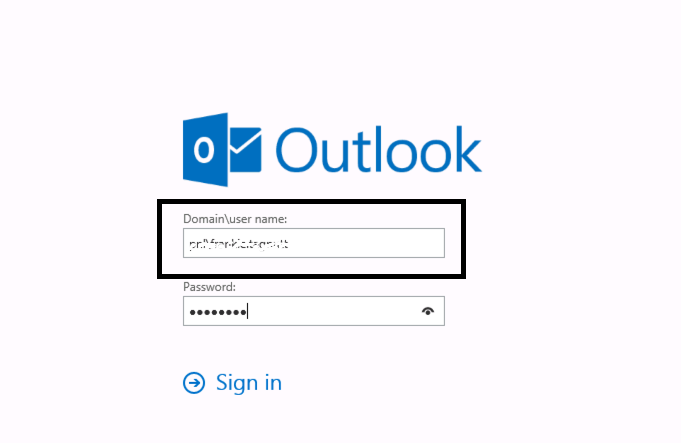




Leave a Reply