having a unique identity apart from “A notice stating that “Windows Cannot be Installed to This Disk. The Selected Disk is of The GPT Partition Style” appears when an MBR partition table is used.
Disk is not a GPT partition style and cannot be used “means that you are trying to instal Windows on a hard drive that was formatted using the GUID Partition Table (GPT) file system format but is configured to boot in legacy BIOS mode. There are still certain older motherboards that only support Legacy BIOS, not Legacy + UEFI / CSM Boot.

Due to its inability to recognise the more current GPT partition style, Legacy BIOS can only be used to instal operating systems on MBR discs. An issue occurs during Windows Setup if the version of Windows you wish to instal supports GPT but the BIOS does not. Therefore, switching the GPT disc to MBR is the answer to this issue.
Windows Cannot be Installed to This Disk. The Selected Disk is of The GPT Partition Style: how can I change it?
One should keep in mind that the first approach involves erasing the hard disc before changing from GPT to MBR. If you’d rather not risk losing any information in the process, you can use the alternative method to go from GPT to MBR.
Option 1: You can Reformat the Drive and Switch from GPT to MBR with Diskpart.
- After seeing the “The selected disc is of the GPT partition style” error message during system installation, step 1 is to press Shift + F10 to launch Command Prompt. If it doesn’t work, try pressing Shift + F10 on the initial setup screen.
- In the command prompt, enter diskpart and hit Enter.
- Step 3: To see a list of all the discs currently connected to your computer, type the command list disc and hit Enter.
- Enter the disc number you want to use and hit enter to proceed. Whenever you see #, substitute the disc number for the hard drive’s GPT partition style.
- In the fifth step, you’ll type “clean” and hit the Enter key. With this command, the entire disc, including all of its partitions, will be wiped clean.
- Type “convert mbr” and hit the Enter key. Use this command to change the disk’s format to MBR. After you notice “DiskPart successfully changed the selected disc to MBR format,” you can close Command Prompt.
Option 2: Make an MBR disc from a GPT one without losing any information
For this solution, we relied on external partition management software, specifically Eassos DiskGenius, to make the transition from GPT to MBR. This programme makes it simple to go from GPT to MBR without losing any data.
- First, get DiskGenius from their website, then instal it, and last run it.
- Pick the disc you wish to change, then go to the Disk menu and select Convert to MBR Partition Table.
- Third, select Save All from the menu bar, and then confirm your action by clicking the “Yes” button.
- The fourth step is to reinstall Windows to see if the problem has been resolved.
After the scan is complete, you can examine the results to see if any of your lost files were actually recovered. There are dedicated preview sites for many file formats, such as JPEG, GIF, PNG, MP4, DOC, and so on. Simply click the “Copy to” option after you’ve decided which recovered files you wish to retrieve.
Just What is a GPT Disc?
Disk partition systems can be either GPT or MBR. Master Boot Record and GUID Partition Table are abbreviations.
Traditional disc partition management relies on the Master Boot Record (MBR), which is commonly used since it is compatible with the vast majority of operating systems. The first block of a hard drive is the Master Boot Record (MBR), which contains the partition table.
The disk’s partition table keeps track of partition details including the partition’s number, its beginning sector, its size, and so on. In addition, MBR contains a minimal amount of executable code that facilitates the operating system boot process. You are only allowed four primary partitions on a disc with an MBR.
To make room for additional partitions, you can designate one of the primary partitions as an extended partition. In MBR discs, the total size of all partitions must not exceed 2 terabytes.
The GUID Partition Table (GPT) partition style is the newest disc partitioning standard (Globally Unique Identifiers). As GPT is a required component of the UEFI standard, any UEFI-based system must be installed on a GPT disc.
As far as partition size is concerned, GPT places no restrictions on its users. In addition, GPT includes cyclic redundancy check values to ensure the integrity of both its data and its header. For instance, GPT can detect corruption and attempt a data restoration from a different place.
Conclusion
In this stance, we spoke about error symptoms, root causes, and fixes “Windows Cannot be Installed to This Disk. The Selected Disk is of The GPT Partition Style “to do with the Windows installation process. With any luck, you’ll find this guide helpful. Feel free to contact our support staff if you have any questions or other suggestions on this matter.

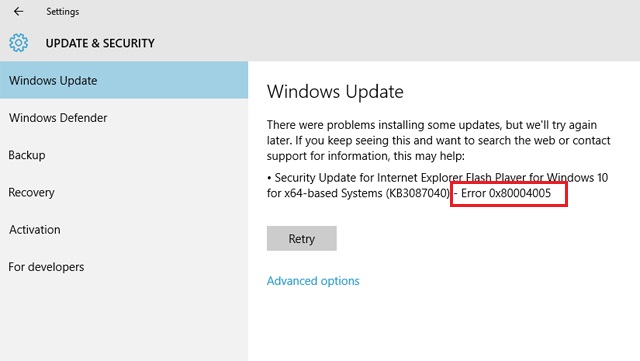
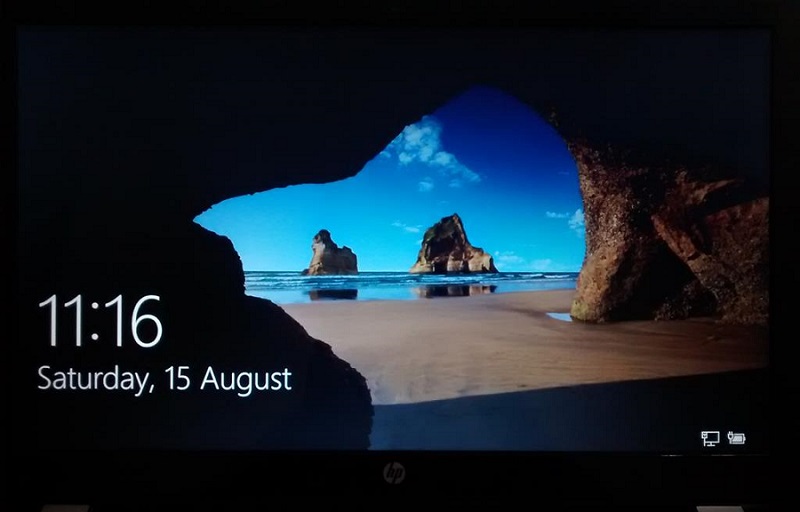
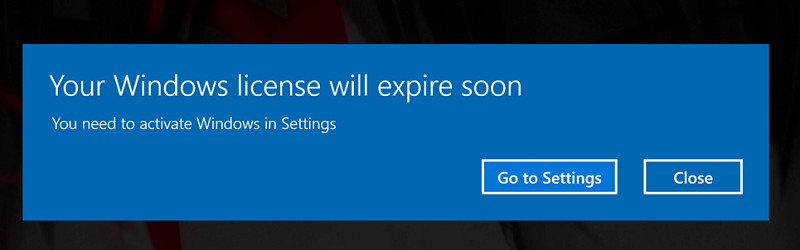
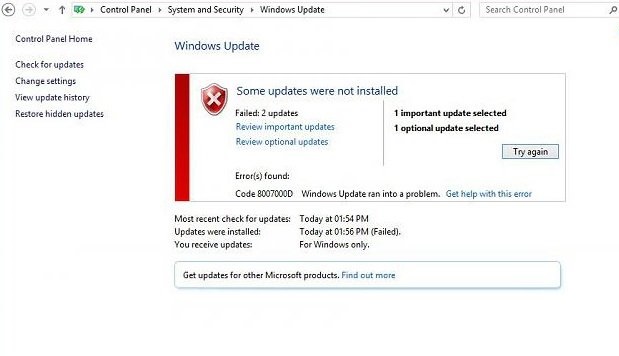
Leave a Reply