Cisco Router Login: Cisco router provides users with intent-based networking for LAN, WAN, and cloud. These networks work on the basis of advanced analytics, automated provisioning, application optimization to deliver complete and proven solutions.

You will have to access the following for logging in to your Cisco router interface:
- Web Browser.
- Access to any network i.e. WiFi or LAN.
Read Also:
How to Login to Cisco Router Admin Page
Step 1 – You can start by connecting to your networks, such as WiFi or LAN. Many users face issues with WiFi as it requires a password to log in. You can use an Ethernet cable to skip the password enabled setting.
Step 2 – You can use Chrome or Firefox for this step and simply enter 192.168.1.1 into the navigation bar at the top of the browser. This number is the IP address of the Cisco Router.
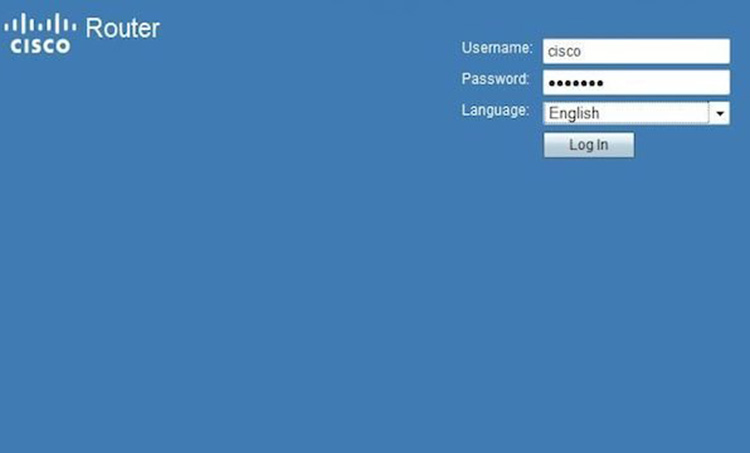
Step 3 – In this step, you will have to enter with your current user name and password to sign in.
Step 4 – After entering your username and password, you should be able to make changes to settings that are available. That being said, you should be careful as to not breaking the network when you are configuring your router.
In addition to that, it is worthy to keep in mind to note down the changes ins settings for future use.
What to Do When Cisco Router or Network Stops Working After the Configuration Change?
There is no need to worry if this happens. You can start from scratch at this point. Follow the generic 30-30 hard reset trick to ensure proper functioning.
The Generic 30 30 Hard Reset Trick
As we all know, all broadband routers or modems used at home or in offices come with a reset button. Mostly, you will find this button at the back of the router. If you press that button, you will be able to return the device to its default configuration state i.e. the state at which you got the router in the beginning.
However, it is important to note that the button isn’t effective. If it isn’t pressed for a certain amount of time or if it does not follow a proper sequence.
The general steps to the 30-30 Hard Reset Trick are:
Step 1 – Press the reset button for at least 30 second.
Step 2 – After that, unplug the power of the router and continue holding the button for another 30 seconds.
Step 3 – In addition to that, whilst you are still holding the reset button, turn the power on to the unit and press the button for another 30 seconds.
The sequence used to reset the modem and a router differ from device to device and manufacturer to manufacturer. You can read the instruction manual to see the process and time required for resetting the configuration.
Also Read:
Conclusion
So, this how you can login to Cisco Router, and reset the router.




