The hardware on your computer cannot function without device drivers. When any of these components fails, Windows will be unable to interface with the afflicted hardware. The “Windows could not find a driver for your network device” error message arises when the computer is unable to locate and make contact with the drivers that link the OS to the networking adapter.
When you try to troubleshoot a malfunctioning network device in Windows, you may run across this problem.
Methods for Fixing the “Windows Could Not Find a Driver For Your Network Adapter” Error
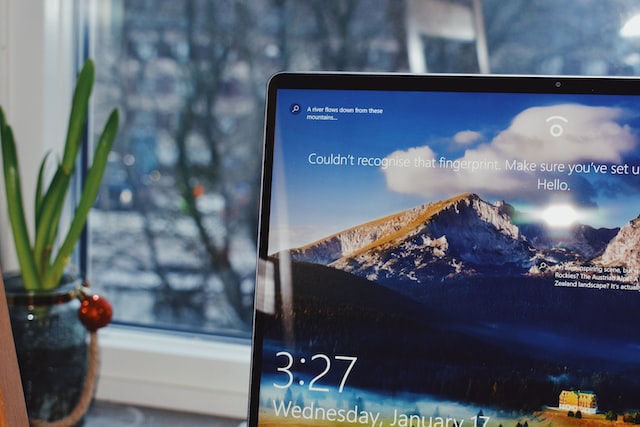
Some users have reported being unable to connect to the internet when Windows fails to identify a network device driver.
Users are unable to access the internet because the troubleshooter is unable to fix the issue. If you’re experiencing problems with your network adapter, try some of the troubleshooting steps listed below.
Method 1: Restart Your Router If You Have an Internet Connection
You would be surprised at how quickly internet connectivity is restored simply by resetting the router. The factory defaults will be restored, and a new Internet connection established with your service provider.
Turn off your router, wait 10 seconds, and then turn it back on.
Locate the reset button on your router after turning it back on, and keep it down for at least 15 seconds. A pin, needle, or paperclip can be needed to reset the button or switch.
Verify your network connection after restarting your router to see if the network adapter fix was successful.
Method 2: Try Using an Online Connection Diagnostic Tool.
Windows has a built-in utility for dealing with network driver problems. Here are the steps you need to take to make the most of this resource.
Step 1. Pressing the “Windows” and “I” keys simultaneously will bring up the Windows settings menu.
Step 2. Select “Update & Security” in the menu.
Step 3. To access these, go to the left-hand menu and select “Troubleshoot” followed by “Additional troubleshooters.”
Step 4. Select “Internet Connections” and hit “Run the Troubleshooter” under “Additional Troubleshooters.”
The troubleshooter will then do a scan, displaying the problems it finds and the solutions it employs. To check if the “Windows Could Not Find a Driver for Your Network Adapter” problem has been resolved and your network connection restored, you should perform a system restart.
The Final Thoughts
Please let us know which of our suggestions worked for you to fix the “Windows Could Not Find a Driver For Your Network Adapter” error. If the problem persists, you may need to seek the assistance of a professional in the field of information technology in order to fix the Wi-Fi network adapter in your computer.

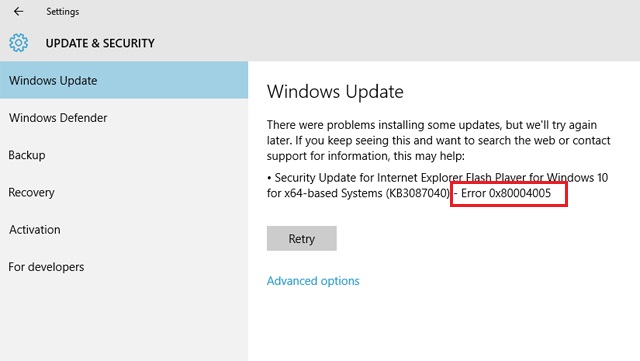
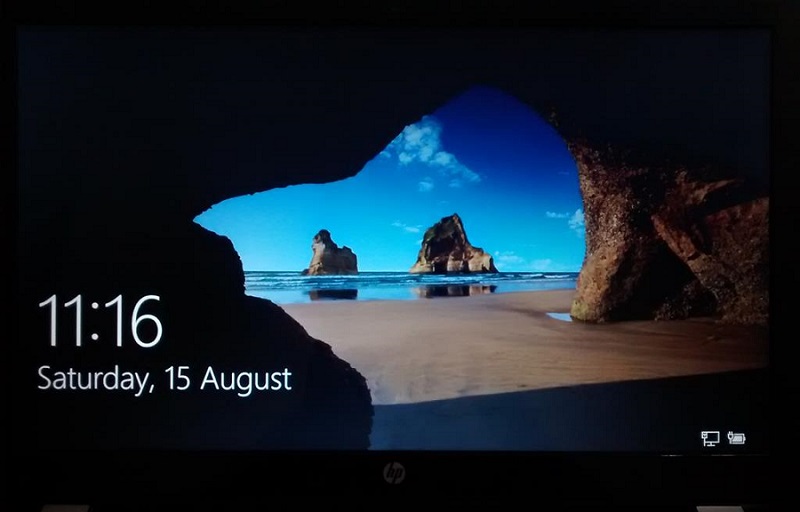
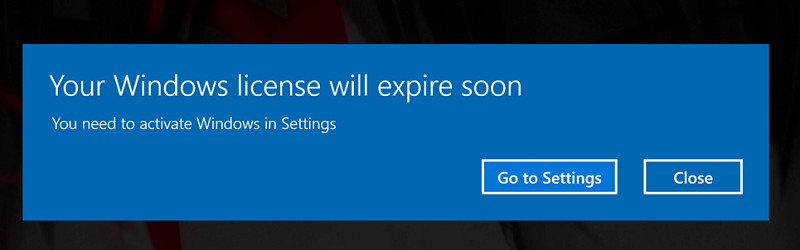
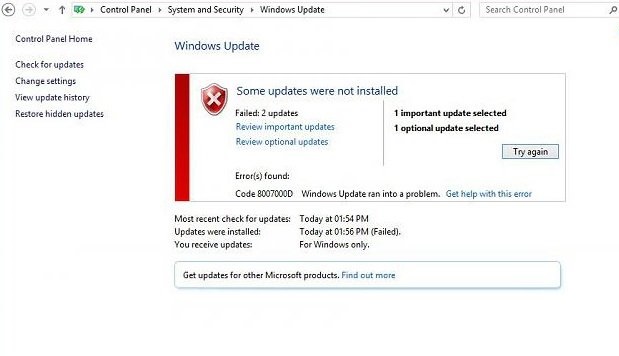
Leave a Reply