It is often observed that error 0x8024001e occurs when there is a Windows update going on. When this error is encountered, it is tough for your System to install any system updates, and it is also very tedious to update different applications.
There are different reasons of occurring this error. There may be a possibility that your System’s DLL files are either missing or are corrupted.
In simple words, DLL files are those files where extra code is stored, which are required by your System to complete various tasks. Another reason for occurring this flaw is the presence of malware, or your System is infected by harmful viruses. Moreover, these viruses can affect your System’s performance and have an adverse effect on it. Sometimes incomplete updates and corrupted registry keys can also lead to this error. A corrupted registry key means there is damage in your registry which can lead to the crashing of your System, where you can lose important data and files.
Therefore, in the following guide, we mention some of the methods to solve this error.
How to Fix Update Error 0x8024001e on Windows 10
Here are the solutions you are looking for.
Method 1: Check your Internet connection and restart the computer
The most basic thing to solve this error is to check the internet connection. As it is very crucial to have an internet connection for updating your System. An unreliable internet connection can put you in trouble.
Further, if you find a flaw in the internet connection it is recommended to contact your Internet Service Provider (ISP). Remember to have correct regional settings. If it is not proper, make the required changes by setting the correct date and time.
After that, restart your System to verify that if the error is solved or not. If it still exists then follow this guide further.
Method 2: Restart Microsoft Update
There may be a possibility that the Microsoft Update service is terminated. In this case, this error can be encountered. Follow the given steps to get rid of this flaw.
Step 1: First of all, open the Run dialog box by pressing Windows + R or typing run in the search box.
Step 2: Then, inside the Run dialog box, type msc and hit Enter.
Step 3: Now, scroll down the list of services to find Windows Update.
Step 4: Once you find Windows Update, right-click on it and select Start.
The above steps will help you to restart various services. Once you complete all these steps, restart your system and check whether you were successful in removing the error or not. If not, move to the next method.
Method 3: Repair the Registry key
The corrupt Registry key can lead to this error follow the given steps to solve this issue.
Step 1: Firstly, go to the Start menu and type Advanced Startup Options.
Step 2: Go to Advanced Startup Options. This will lead you to the general setting screen.
Step 3: After that, you will be able to locate the Advanced Startup option at the right-hand side of your screen.
Step 4: Then, click on Restart now to restart your System in advanced startup mode.
Step 5: Now, select the Troubleshoot option and go for the Advanced option.
Step 6: On this screen, you have to click on Automatic Repair. This action will restart your computer. And make sure to choose an administrative account when prompted by the user.
This Automatic Repair option will help in searching for any corrupted entries and will fix it. Check if your System is error-free or not. If you are not able to solve this error move to the next method.
Method 4: Rename Software Distribution Folder
One of the causes for error code 0x8024001 is that the Microsoft update is running already. In this scenario, there is a need to rename the Software Distribution folder. By this, you can solve this error. Follow the given steps to rename the folder.
Step 1: Begin with opening the Run dialog box. You can do it by going to Start and type Run or press Windows + R
Step 2: Now you are inside the Run dialog box. Here, type msc and hit Enter. Now, look for Windows Update by scrolling down the list.
Step 3: After that, right-click on Windows Update and then press Stop.
Step 4: Then, you need to find Software Distribution You can find it by going to C:>Windows. Remember if C drive is not your local drive then go to your System’s local drive.
Step 5: After finding the Software Distribution folder, right-click on the folder and select You can Rename it in any way. It is suggested to rename a folder like SoftwareDistributionOld for your future understanding purpose.
Step 6: Till now you have completed the steps for renaming the folder. Now, you need to start the Windows update. So, the first step for this is to open the Run dialog box by typing Run in the start menu or by pressing Windows + R simultaneously.
Step 7: Then, after entering to Run dialog box you need to type msc and then press Enter. Now, scroll down the list to find Windows Update.
Step 8: Lastly, as you find Windows Update right click on that button and then select
After completing all of the above steps carefully. Check whether you had any luck in solving this flaw or not. If not then, follow the next method to solve your error.
Method 5: System Restore
System Restore is one of the best options which solves your error. Sometimes this error occurs because of some recent changes made in the System.
Hence, these changes or new updates can lead to such a type of error. So, in such a case System Restore is a wise choice. In System Restore your computer will restore to an earlier state. So, in order to restore your System, follow the given steps
Step 1: The first step for System Restore is to type System Restore in the search box inside the Start.
Step 2: After that, select System Restore which you found after searching it.
Step 3: Now you will be taken to a new screen. Here you need to follow the steps which are displayed on your window.
After following all of the above steps the system restore will start. It may take few moments. After this, restart your System to check whether error 0x8024001e is solved or not. In the majority of cases, system restore is the solution.
Conclusion
To sum up, whenever you encounter an error message like 0x8024001e on your Windows system. It is definitely the System that is not accepting the update. There are numerous reasons for this like your System has missing or corrupted DLL files. Then, having a corrupted registry key is also a topic of concern for this error.
As the corrupted registry can crash your System. Even a simple registry breakdown can damage Windows Operating System. Then, another reason for this issue is the presence of harmful viruses.
The most common reason which is encountered by the majority of users is that Windows update is already in the process or they have incomplete Windows update. This is harmful to your System as your System is not compatible with the new updates so it leads to this annoying error.
Hence, for this System Restore is best option. Moreover, different solutions to this problem is discussed in this guide.
Do tell us which method was suitable for you in the comment section below. Thank you for reading.

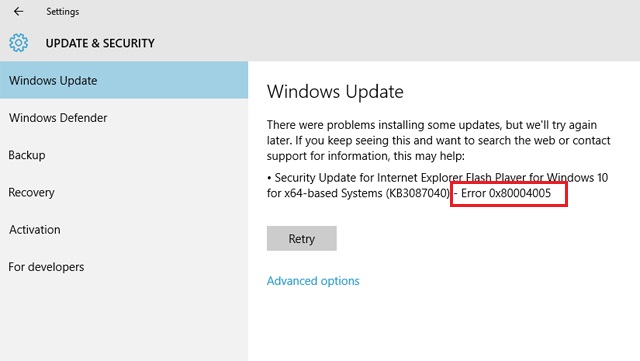
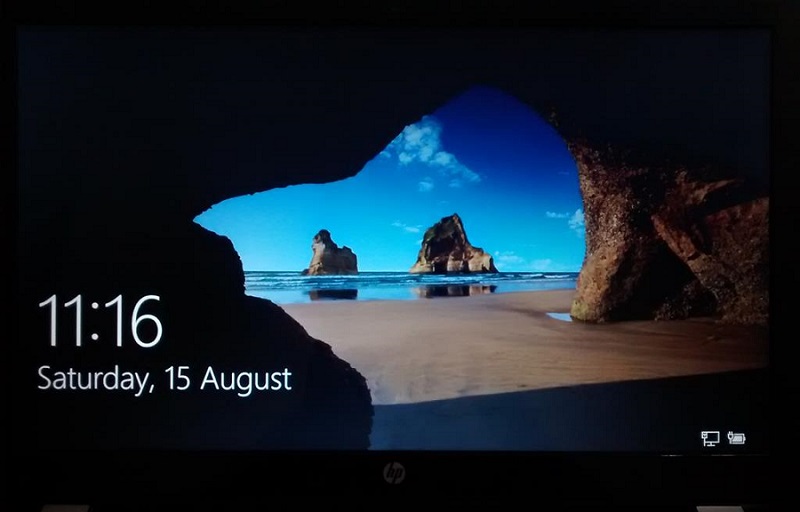
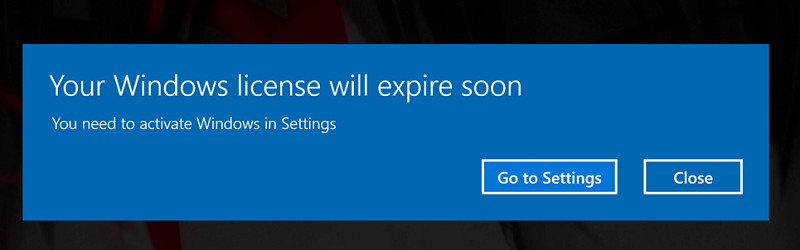
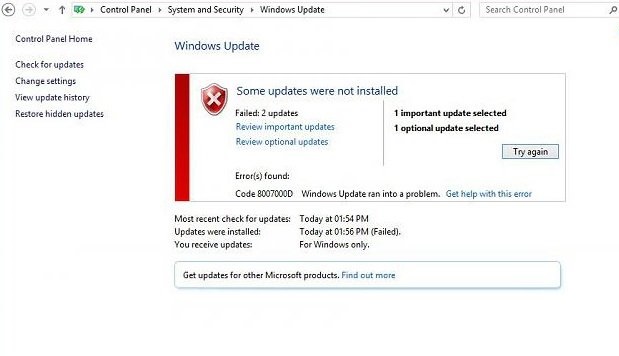
Leave a Reply