Most of you must have heard or come across with terms such as IP Addresses or Routers, but the question arises here is that Do you know what IP Address or Router is? How does these two are not just terms but a network? How do IP Address functions?
Well if any of these has ever occurred or crossed your mind, this article will help you in understanding the answers to these questions. In this article, we are going to share some basic about 10.0.0.1 IP Address and routers, and you will find it helpful.
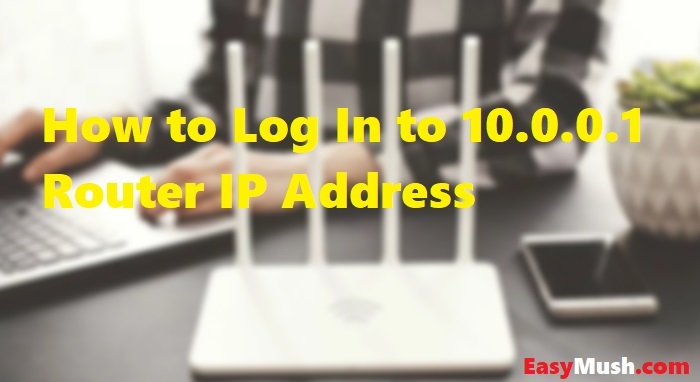
IP Address stands for Internet Protocol Address, they are a set of numbers, or you can say an IP address is a numerical label assigned to devices or computer network that uses internet/internet protocol for communication such as via email, or opening a web page. Whereas, routers are devices that send, receives, and analyze the data packets transmitted between two computer networks or devices.
Read Also:
What is 10.0.0.1 Router IP Address?
10.0.0.1 is a private IP Address, assigned private by IANA (Internet Assigned Numbers Authority), which means 10.0.0.1 can be mainly used in local or home network.

10.0.0.1 is used as local default browsers in routers such as Cisco routers, Infinity and Comcast. Even though it is a private IP Address but is more commonly used in business computer networks than home addresses where the common IP Addresses used in routers are 192.168.0.1 or 192.168.1.1.
Features of 10.0.0.1 Default IP Address
10.0.0.1 is a private IP Address, but it comprises of features worth to check out by any users:
1. 10.0.0.1 IP Address belongs to the 24-bit block of private address, that means it can be used more than once.
2. It is an IPv4 private address, meaning that It cannot be routed easily from any computer network through the internet.
3. Similar to other home networks routers, 10.0.0.1 also helps in making the flow of data packets smooth and easy, with less or no possibility of disturbance.
How to Login to 10.0.0.1 IP Address Admin Panel
Usually, when you buy a new router, it comes with a default IP Address of its own with default settings, which you can easily change easily by logging into the admin panel of the respective IP Address. Logging in to your router’s IP address is quite easy and just require a few steps given herewith:
Step 1: Firstly, start your computer and connect it to your router’s network or server either via WiFi or Ethernet cable.
Step 2: Next, open a web browser on your device and type http://10.0.0.1 in the address bar and then hit the Enter button.
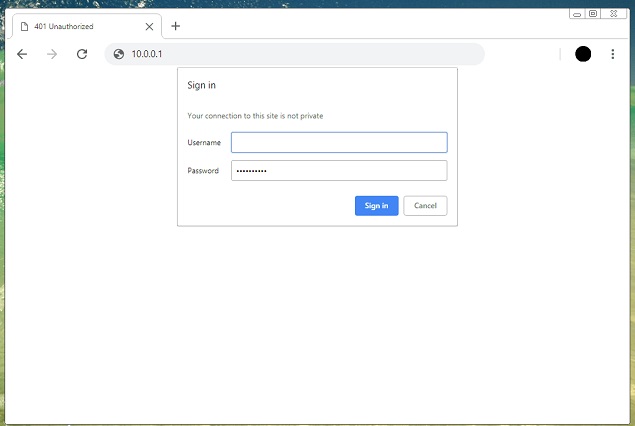
Step 3 : Next, you will see a login window on your device’s screen. Enter your default username and password in their provided space and then hit enter or login button.
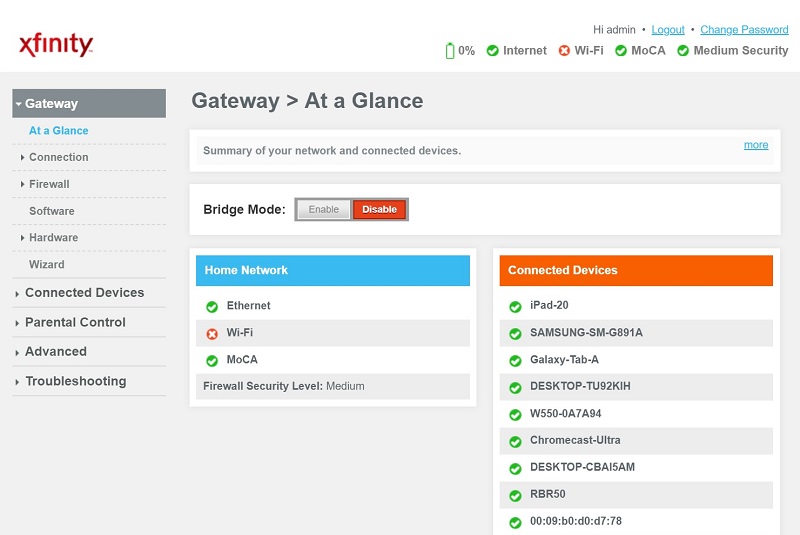
Once you have successfully logged in, you will reach to your router’s admin page where you can fix and adjust the network and router settings as you want to. It also gives access to change wireless functions settings, and you can even change the IP Address if you want to.
How to Find Your Router’s IP Address?
Every new router you buy and installs comes with a preset IP Address which you can easily find in the manufacturer’s documents or instructions booklet comes, which comes along the router.
If you are still not aware of your router’s IP Address, try to check the bottom of your router you might find a label mentioning the IP Address of your router. You can also check the local IP Address of your router by going online, and this can be done by following the steps given below:
How to Find Your Router’s IP Address on Windows
Step 1: Switch on your device and click on the start button.
Step 2: Next, in the search bar type in cmd and click on the command prompt.
Step 3: Then type ipconfig in the command prompt window and press the Enter key.
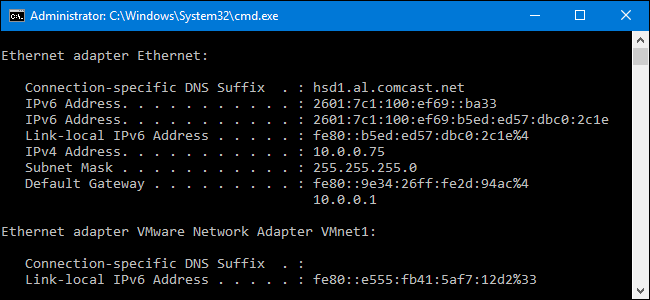
Step 4: You will see a new window with your router’s IP Address mentioned next to the default gateway.
How to Find Your Router’s IP Address on Mac OS
Step 1: Switch on your Apple device and then click on the Apple icon present at the right bottom of the screen.
Step 2: Next, go to the system preferences option.
Step 3: Then select internet and wireless icon under which you will find a network icon. Select this network icon, and you will find your router’s IP address next to the Router.
How to Change your Router’s IP Address?
There is no doubt in saying that IP Addresses are set by the manufacturers and as mentioned before every router comes with a pre-assigned IP Address but, that doesn’t mean you can not change your router’s IP address.
However, there is one question why would anyone want to change their router’s IP address reason can be that some other device is also using the same IP Address (this can happen when you buy two routers of the same brand, and most of these brands uses same IP Address as their default IP address), or you had a device with same IP Address and didn’t want any confusion, etc. The easy steps to change your router’s IP address are given below:
Step 1: Switch on your device and make sure your device is connected to your router’s network.
Step 2: Next, open a web browser and log in to your router’s current or default IP address using its default username and password.
Step 3: Once you have logged in, next go to the LAN settings and then click on the DHCP settings.
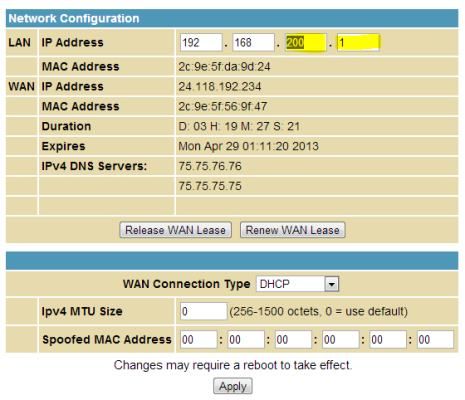 Step 4: In the DHCP settings window, type in the IP Address you want for your router and then submit the settings.
Step 4: In the DHCP settings window, type in the IP Address you want for your router and then submit the settings.

Step 5: Give some time to the router to restart with new settings that have been made and later disconnect all your devices and reconnect them back to your router’s network.
Read More:
Conclusion
IP Address is a set of numbers and are the integral part of every router/device. The IP address isn’t just mere numbers but involves a lot of maths, which makes them perform their functions smoothly and easily.
You can fix and adjust various settings after logging in to your router’s admin panel. 10.0.0.1 is a 24-bit block private IP address and can be used in both homes as well as in business networks.




