GeForce is created by Nvidia. It is one of the most popular brands of Graphics Processing Unit (GPU). GeForce Experience error code 0x0003 is often observed by NVIDIA graphic card users. Whenever you come across this error, it means that you will not be able to enjoy all the features associated with the NVIDIA graphic card.
Nvidia has gained popularity for its features which include an extraordinary gaming experience. As it creates real visual effects.
This error is encountered in different windows versions which include Windows 7, Windows 8, and Windows 10. Therefore, in the following guide, we will explain to you the main reason behind this error and how to get rid of this flaw. Follow this guide with proper care.
What is Causing the NVIDIA Experience Error Code 0x0003?
By observing each and every aspect of this error it is found that there are many reasons which lead to this error. Which are as follows
1. Nvidia Telemetry is not permitted to interact with the desktop: As the name suggests, this occurs when Nvidia Telemetry is not permitted to interact with the desktop. Hence, in order to solve this problem, you need to use a service screen so that services can interact properly.
2. Some mandatory Nvidia Services are not running: There are some important services which include Nvidia Display Service, Nvidia Local System Container, and Nvidia Network. If these services are disabled then you might encounter this error. So, to solve this you need to force start the services.
3. Corrupted Nvidia driver: There are some cases where the Nvidia driver is corrupted. To solve this problem, you need to reinstall every Nvidia component.
4. Glitched Network adapter: whenever there is a glitch in a network adapter it means that your network adapter is in a midway state. To get rid of this error, you need to perform Winsock reset.
Read Also:
5. Windows update interfered with your GPU driver: It is observed that this flaw arises when Windows update is installed automatically. So, if you encounter such an error you need to uninstall the current Nvidia driver and then install the latest version. The latest version is installed automatically so you need to worry about that.
How to Fix GeForce Experience Error Code 0x0003?
There are several ways to fix the issue. Follow this guide with proper care.
Method 1: Allowing the Nvidia Telemetry container to interact with desktop
As mentioned above that sometimes this error is encountered when there is a lack of interaction with the desktop hence it is observed that in most cases this error is solved by using a service screen. As a result, service will be initiated.
Therefore, the following are some of the steps which need to be followed to ensure interaction with the desktop.
Step 1: Firstly, open the Run dialog box by pressing Windows key + R. After that, type “msc” in the text box and then hit Enter in order to open Services Screen. Then, you need to grant administrative privileges pressing Yes. Remember that this privilege is prompted by User Account Control (UAC).
Step 2: Now you are inside the Services screen, scroll down to find Nvidia Telemetry Container. Once you locate it you can right-click and go inside Properties.
Step 3: Inside the Properties window, click on Log On tab which is connected to Allow service to interact with desktop. Now save these changes by clicking on Apply
Step 4: Now, go to the previous screen and run the following services by clicking on Start.
- Nvidia Display Service
- Nvidia Local System Container
- Nvidia Network Service Container
Step 5: If you are successful in enabling every service, repeat the operation which was causing the error and check that error is solved or not. If still, you are facing the same trouble then go to the next methods.
Method 2: Reinstalling every Nvidia Component
In most cases, GeForce Experience Error Code 0x0003 is solved after reinstalling various Nvidia components which includes GeForce Experience with Nvidia driver.
Follow the given steps to reinstall the Nvidia components.
Step 1: First and foremost, open the Run dialog box by pressing Windows + R. following this, type “CPL” and then click on Enter to open the Programs and Features window.
Step 2: After entering inside the Programs and Features screen, go for the Publisher option here you can order installed applications by the publisher.
Step 3: Now, in order to uninstall an item, you need to right-click on the first listing provided by Nvidia Corporation. After that, follow the same step to uninstall the rest of the items from the list.
Step 4: You need to follow Step-3 repeatedly so that you can uninstall unnecessary items associated with the Nvidia application.
Step 5: Then, restart your computer and wait for some time for system startup.
Step 6: Now, download the new GeForce Experience.
If you install the software successfully, then missing drivers will be installed automatically. After all these downloading restart your computer and see the issue has been solved or not. And if not then keep following this guide further.
Method 3: Resetting the Network Adapter
As discussed above, this error can also be solved by resetting the network adapter’s software to its initial settings. This reset is known by other names which are “Winsock reset” or “comms reinstall”.
You can reset the Network Adapter by following the given steps. Remember that these steps will be applicable to Windows 7, Windows 8, and Windows 10.
Step 1: Start this procedure by clicking Windows key + R. This will open the Run dialog box in which you need to type “cmd” and press Ctrl + Shift + Enter This action will open an elevated command prompt. Now, grant admin privileges by pressing Yes when asked by User Account Control (UAC).
Step 2: You have opened the elevated command prompt till now. So, you need to type the following command and hit Enter to reset the network adapter.
netsh winsock reset
Step 3: After the successful execution of this command see if this glitch is solved in your system or not. If it is still residing in your computer then, follow the next methods to solve your problem.
Method 4: Installing the latest Graphics driver manually
If all the reasons mentioned above is not a cause for the flaw in your computer then there is a possibility that the GPU is corrupted. Hence, in this case, there is a need of reinstalling the graphics driver manually.
Step 1: Begin with opening the Run dialog box. You can open this by pressing Windows + R. After that, you need to type “appwiz.cpl” and hit Enter. This action will open the Programs and Features screen.
Step 2: Now you are inside the Programs and Features screen. Here you need to look for installation published by Nvidia. Right-click on this and remove this driver by pressing Uninstall. After this follow the steps displayed on your screen to successfully remove the driver from your system.
Step 3: After completing all these uninstallations restart your computer.
Step 4: As the next step you need to set various things which include your GPU model, series, operating system version, and language. Now, find the latest driver version for GPU configuration from the search bar.
Step 5: Lastly, after the completion of your download, you need to install the latest driver by following the steps which are displayed one after the other on-screen. Then, check whether you are successful in removing this issue or not.
Method 5: Creating a New User Account
If all the methods mentioned above do not work for you and you are not able to remove this flaw from your computer then the last option is to create a new user account. It is suggested to create a user account with proper administrative privileges.
And delete all the Nvidia-related applications and drivers. After this install all the drivers properly then check if the error is solved or not.
Read Also:
Conclusion
To sum up, many users encounter the GeForce Experience Error Code 0x0003 error message. And there is a number of causes due to which this condition arises.
The most common cause is the lack of Nvidia Telemetry and desktop interaction, followed by flaws in the essential services of Nvidia in simple words, most important services like Display service, local system containers are not working properly. Then, there may be a possibility that the Nvidia driver is corrupted or a flaw in the Network adapter.
Moreover, there is also a probability where your windows update might affect the GPU driver. In this guide, we mentioned solutions to every cause which leads to this error. Follow this guide with proper care to solve your problem.
Do tell us your feedback on this in the comment section. Thank you so much for reading.

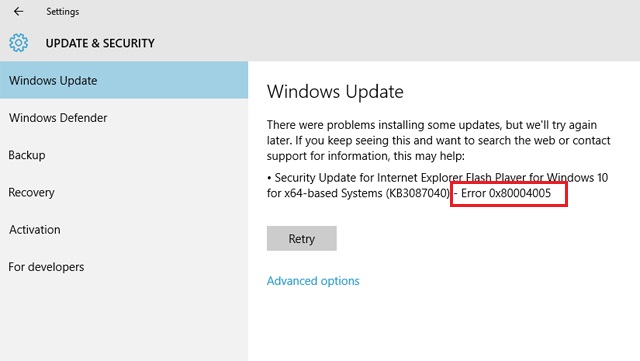
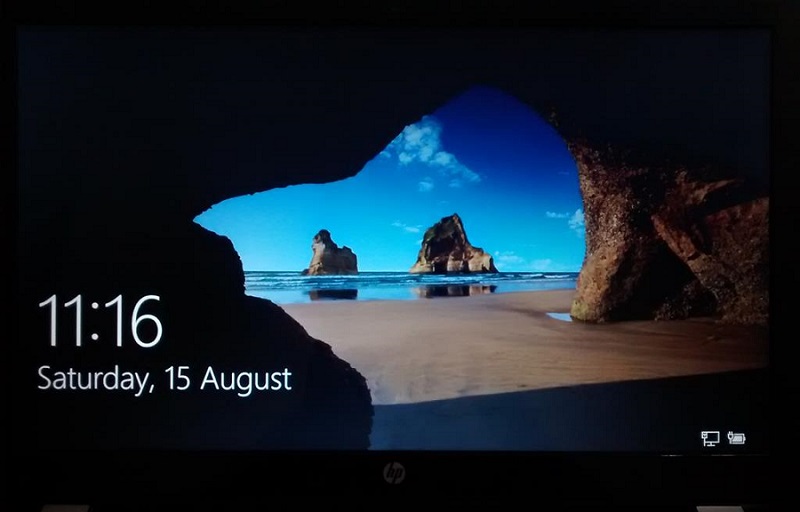


Leave a Reply